University of Olivet is currently using Zoom as one of it's primary video conferencing programs. To get started with your University of Olivet-provisioned account, use the information provided on this page.
Signing-In
If you already have the Zoom client installed on your Windows or Mac computer, you're halfway there! Open it up:
- Click Sign In
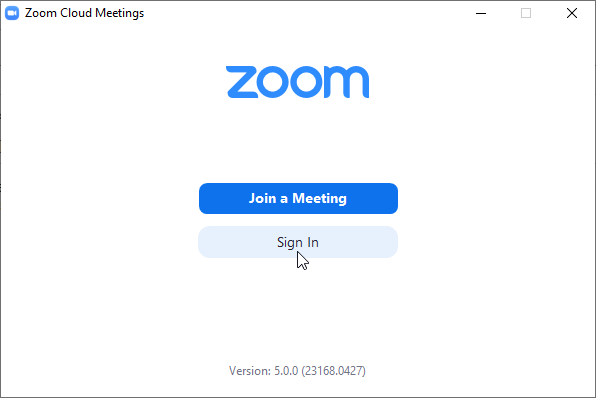
- Click Sign in with SSO, input the domain (uolivet, not olivetcollege) and click Continue.
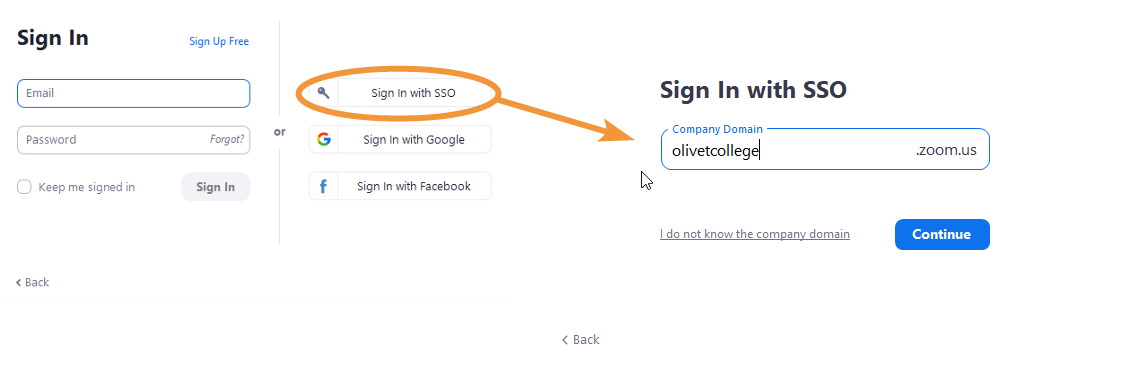
- A browser window should then open and authenticate, you may be prompted to click Open Zoom. If so, click it and you will be logged in.
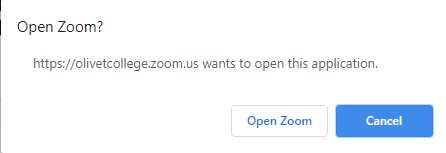
Installation and Usage
If you do not have Zoom installed yet and would like to host meetings, or you would like a run-down of the main options, please have a look at the link below:
https://support.zoom.us/hc/en-us/articles/360034967471-Quick-start-guide-for-new-user
Free vs Pro Account
By default, all students and staff have Basic accounts. For all faculty and select staff, Zoom Pro licenses are being purchased and assigned as needed. The differences between the Basic and Licensed (Pro) accounts are as follows:
- Basic: A basic user is user without a paid license. A basic user can host meetings with up to 100 participants. If 3 or more participants join, the meeting will time out after 40 minutes. They cannot utilize user and account add-ons such as large meeting, webinar, or conference room connector.
- Licensed: A licensed user is a paid account user who can host unlimited meetings on the public cloud. By default, they can host meetings with up to 100 participants and large meeting licenses are available for additional capacity. Licensed users have these additional features available:
- Customize Personal Meeting ID
- Record to the Zoom cloud
- Be an alternative host
- Assign others to schedule and schedule on behalf of
- Utilize account add-ons such as conference room connector
- Be assigned user add-ons such as large meeting, webinar, or personal audio conference
- Customize Personal Link, if on a business or education account
You can find your user type on your Zoom profile page. If you believe you should be assigned a Pro license, please contact ITS at ITSHelp@uolivet.edu.